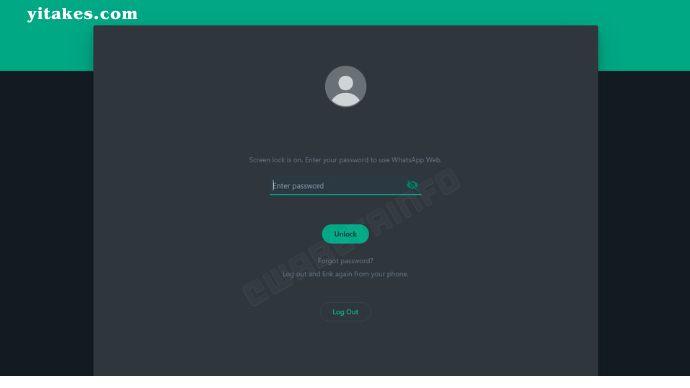In the fast-paced world of digital communication, privacy has become a paramount concern. WhatsApp Web, a convenient extension of the popular messaging app, allows users to chat seamlessly from their computers. However, ensuring enhanced privacy on this platform involves more than meets the eye. One effective way to bolster security is by enabling the lock screen feature. In this comprehensive guide, we will explore the ins and outs of “How to Enable Lock Screen on WhatsApp Web for Enhanced Privacy.”
What is WhatsApp Web?
WhatsApp Web is a feature that extends the functionality of WhatsApp to your computer, enabling you to send and receive messages using your web browser. This feature facilitates a more expansive and versatile messaging experience.
Importance of Enhanced Privacy
In an era where digital privacy is often compromised, securing your messages becomes crucial. Enhanced privacy features, such as the lock screen on WhatsApp Web, provide an additional layer of protection against unauthorized access.
How to Access WhatsApp Web
Before delving into the intricacies of the lock screen feature, let’s first understand how to access WhatsApp Web on your computer.
Understanding Lock Screen on WhatsApp Web
The lock screen on WhatsApp Web serves as a digital barrier, requiring authentication before allowing access to your messages. This adds an extra level of security, especially if you share your computer with others.
Benefits of Enabling Lock Screen
Enabling the lock screen feature on WhatsApp Web comes with a myriad of benefits. It not only safeguards your conversations but also ensures your privacy is intact, even when you step away from your computer momentarily.
How to Enable Lock Screen on WhatsApp Web
Now, let’s get into the nitty-gritty of enabling the lock screen on WhatsApp Web. Follow these step-by-step instructions, accompanied by helpful visuals, to enhance your privacy effortlessly.
- Log in to WhatsApp Web: Open the WhatsApp Web page on your browser and scan the QR code using your mobile device.
- Navigate to Settings: Click on the three dots in the upper left corner and select “Settings.”
- Access Security Settings: Within the Settings menu, find and click on “Security.”
- Enable Lock Screen: Look for the option to enable the lock screen feature. Toggle the switch to turn it on.
- Set a Strong Password: You will be prompted to set a password. Ensure it is robust and unique for added security.
- Confirmation: Confirm your password, and voila! Your lock screen on WhatsApp Web is now active.
Troubleshooting Lock Screen Issues
While the process is generally straightforward, users might encounter some common issues. Let’s explore these problems and provide solutions to ensure a seamless experience.
Issue: Unable to Enable Lock Screen
Solution: Clear your browser cache and cookies, then try enabling the lock screen again.
Issue: Forgot Lock Screen Password
Solution: Follow the password recovery steps outlined in the FAQ section below.
Tips for a Strong Lock Screen Password
Creating a robust password is crucial for the effectiveness of the lock screen feature. Follow these tips to ensure your password is strong and resilient against potential breaches.
- Use a combination of letters, numbers, and symbols.
- Avoid easily guessable information, such as birthdays or names.
- Opt for a longer password for added security.
- Regularly update your password to minimize risks.
Privacy Settings on WhatsApp Web
In addition to the lock screen feature, WhatsApp Web offers various privacy settings that users can customize according to their preferences. Let’s take a closer look at these options.
Two-Factor Authentication
To further fortify your account’s security, consider enabling two-factor authentication (2FA). This additional layer of protection requires a verification code in addition to your password when logging in.
Frequently Asked Questions
Does enabling the lock screen affect usability?
Enabling the lock screen might add an extra step to accessing your messages, but the enhanced privacy it provides outweighs the minor inconvenience.
Can I customize the lock screen appearance?
As of now, WhatsApp Web offers a standard lock screen appearance with no customization options.
What should I do if I forget my lock screen password?
If you forget your password, follow the recovery steps outlined below in the FAQ section.
Is the lock screen feature available on all devices?
Yes, the lock screen feature is available on all devices where WhatsApp Web is accessible.
Will enabling the lock screen impact performance?
No, the lock screen feature is designed to run seamlessly without impacting the performance of WhatsApp Web.
Conclusion
In conclusion, enhancing privacy on WhatsApp Web is a proactive step towards securing your digital conversations. Enabling the lock screen feature adds an extra layer of protection, ensuring that your messages remain private even when you’re away from your computer. By following the simple steps outlined in this guide and incorporating additional security measures like two-factor authentication, you can enjoy a safer and more secure messaging experience on WhatsApp Web.