WhatsApp displays an error message stating, “No longer works” on this phone. This indicates that the application is experiencing compatibility issues or technical difficulties specific to your device. To resolve this, try updating WhatsApp to the latest version available on your phone’s app store. If the problem persists, consider restarting your device or contacting WhatsApp support for further assistance. Additionally, ensure that your device meets the minimum requirements for running WhatsApp to avoid such errors in the future.
Introduction to WhatsApp Error
The WhatsApp Error serves as a notable hindrance to users, disrupting their communication flow. This issue emerges when the application encounters compatibility constraints or technical glitches inherent to the user’s device. To mitigate this disruption, users are advised to update their WhatsApp application to the most recent version accessible through their device’s app store. Should the problem persist, users may attempt device restarts or reach out to WhatsApp support for further guidance. Adherence to device compatibility requirements is also crucial to preempting such errors in future usage.
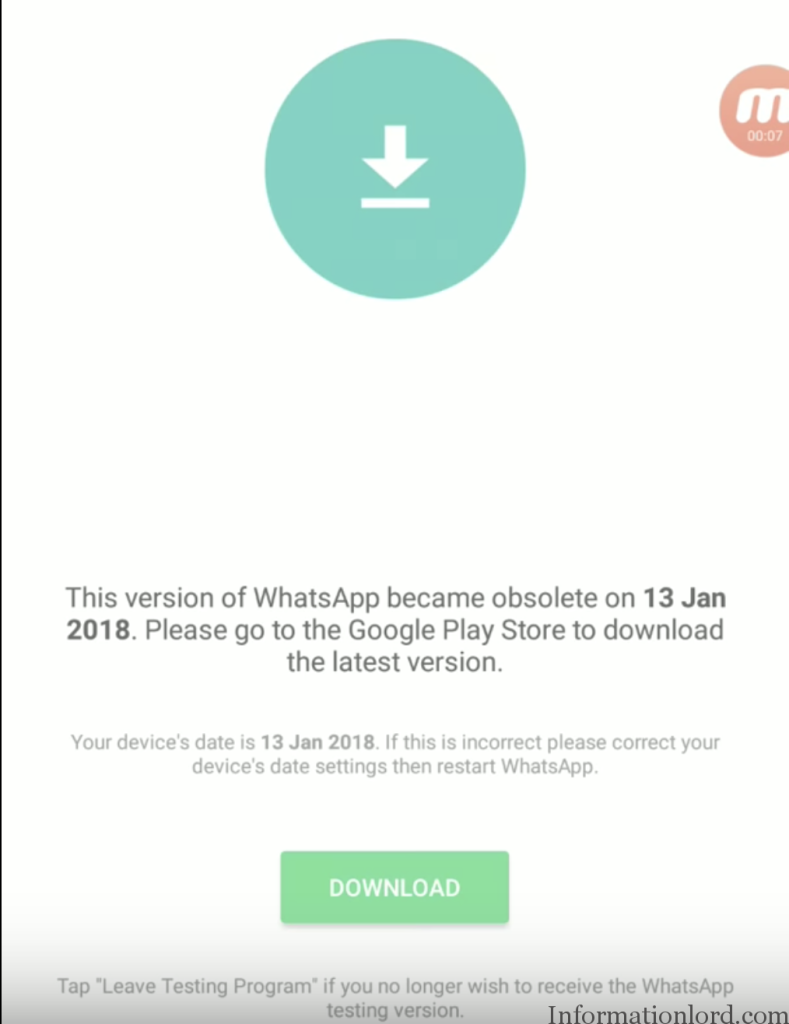
Understanding the Error Message
Understanding error messages is essential for troubleshooting efficiently. By analyzing the details, such as the error type and accompanying codes, one can pinpoint the issue’s root cause and take corrective action promptly. This approach ensures swift resolution and minimizes disruptions to workflow or operations.

Verifying Device Compatibility
By verifying compatibility with the relevant specifications and requirements, one can preemptively address potential issues and streamline the implementation process. This proactive approach minimizes downtime and enhances overall system performance, fostering a smooth user experience.
Why WhatsApp No Longer Works on My Phone
If WhatsApp is no longer working on your phone, there are several potential factors to consider:
- Weak Internet Connection: WhatsApp requires a stable internet connection to function properly. If your internet connection is weak or intermittent, it may cause issues with WhatsApp.
- Outdated Software: Ensure that both WhatsApp and your phone’s operating system are up-to-date. Outdated software can sometimes lead to compatibility issues and functionality problems.
- Corrupt Cache Files: Cached data can sometimes become corrupted, leading to issues with app functionality. Try clearing the cache for WhatsApp in your phone’s settings.
- Incorrect Date and Time Settings: WhatsApp relies on accurate date and time settings on your device. Incorrect date and time settings can cause issues with message delivery and synchronization. Make sure your device’s date and time settings are correct.
- WhatsApp Server Downtime: Occasionally, WhatsApp experiences server downtime or maintenance, which can temporarily disrupt service. Check for any announcements from WhatsApp or outage reports to see if there are any ongoing server issues.
- WhatsApp Account Deletion: If WhatsApp has deleted your account due to violations of their terms of service, you will no longer be able to use the app on that device. This could happen if you violate WhatsApp’s terms, such as by sending spam messages or engaging in other prohibited activities.
How to Fix WhatsApp No Longer Works on My Phone
WhatsApp is no longer working on your phone, there are several troubleshooting steps you can try to resolve the issue:
- Check Device Compatibility: Ensure that your device meets the minimum requirements to run WhatsApp. For iOS devices, it should be running iOS 12.0 or later, while for Android devices, it should be running Android 5.0 or later.

- Stable Internet Connection: Verify that your device has a stable internet connection. You can do this by checking your Wi-Fi or mobile data settings. If needed, switch between Wi-Fi and mobile data to see if one provides a better connection.
- Restart Your Device: Sometimes, simply restarting your device can resolve connectivity issues and refresh network settings. Turn off your device completely, wait for a few seconds, and then turn it back on.
- Update WhatsApp: Make sure you have the latest version of WhatsApp installed on your device. Outdated versions may have compatibility issues or bugs that could cause the app to stop working properly. Visit the App Store (for iOS) or Google Play Store (for Android) to check for updates and install any available updates for WhatsApp.
- Clear WhatsApp Cache (Android Only): If you’re using an Android device, clearing the cache for WhatsApp may help resolve issues. Go to Settings > Apps > WhatsApp > Storage > Clear Cache.
- Check for Available Storage: Ensure that your device has enough storage space available to run WhatsApp and its associated files. Delete unnecessary apps or files to free up space if needed.
- Check for System Updates: Make sure your device’s operating system is up to date. Sometimes, system updates include fixes for compatibility issues that may affect WhatsApp. Check for available updates in your device’s settings and install any updates if necessary.
- Reinstall WhatsApp: If none of the above steps work, try uninstalling and reinstalling WhatsApp on your device. This can help resolve any corrupted files or settings that may be causing the issue. Before uninstalling, make sure to back up your chat history to avoid losing any important messages.
- Contact WhatsApp Support: If you’ve tried all the above steps and WhatsApp still isn’t working on your device, you can contact WhatsApp support for further assistance. They may be able to provide additional troubleshooting steps or investigate if there’s a widespread issue affecting users.
Clearing WhatsApp Cache and Data
Clearing the cache and data for WhatsApp can help resolve various issues, including app crashes, slow performance, and connectivity problems. Here’s how you can clear the cache and data for WhatsApp on Android devices:
- Open the Settings app on your Android device.
- Scroll down and tap on “Apps” or “Applications” (the name may vary depending on your device).
- Find and tap on “WhatsApp” in the list of installed apps. If you can’t find WhatsApp in the list, you can use the search bar at the top of the screen to locate it.
- Once you’ve selected WhatsApp, you’ll see options like “App Info,” “Storage,” “Permissions,” etc. Tap on “Storage.”
- On the next screen, you’ll see options to clear the cache and clear data. Tap on “Clear Cache” first to remove temporary files that may be causing issues.
- After clearing the cache, tap on “Clear Data” or “Clear Storage” (the wording may vary depending on your device). This will delete all app data, including login information, settings, and downloaded files. Don’t worry, your chat history is stored separately and won’t be affected by clearing data.
- Confirm the action when prompted.
- Once the cache and data have been cleared, restart your device.
- Open WhatsApp again and log in with your phone number. You’ll need to verify your phone number with a verification code sent via SMS or call.
Confirming Account Status
To confirm your account status on WhatsApp, you can follow these steps:
- Open WhatsApp on your device.
- If you’re not already logged in, enter your phone number and follow the verification process.
- Once logged in, you’ll be taken to the main screen of WhatsApp.
- Tap on the three dots (menu) icon in the top-right corner of the screen to open the settings menu.
- From the menu, select “Settings.”
- In the Settings menu, tap on your profile picture or your name at the top of the screen. This will take you to your account settings.
- Here, you should see information about your account, including your phone number, profile picture, status, etc.
- Review the information displayed to confirm your account status. You can verify your phone number, profile picture, and other details to ensure they are correct.
- Additionally, you can check your account settings for any notifications or alerts that may indicate issues with your account, such as account verification or security notifications.
Exploring Alternative Messaging Solutions
WhatsApp or simply exploring alternative messaging solutions, there are several options available. Here are some popular alternatives to WhatsApp:
- Signal: Signal is a highly secure messaging app known for its strong encryption and privacy features. It offers end-to-end encryption for messages, calls, and video chats, ensuring that only you and the intended recipient can access your communications.
- Telegram: Telegram is a feature-rich messaging app that offers encrypted messaging, group chats, channels, and more. It’s known for its fast and reliable messaging service, as well as its support for large group chats with up to 200,000 members.
- Facebook Messenger: Facebook Messenger is another popular messaging app that offers a wide range of features, including text messaging, voice and video calls, group chats, and more. It’s integrated with Facebook, making it easy to connect with friends and family who are already on the platform.
- iMessage: If you’re using an Apple device, iMessage is a built-in messaging app that offers end-to-end encryption for messages sent between Apple devices. It supports text messaging, photo and video sharing, group chats, and more.
- Skype: Skype is a well-established messaging and video calling platform that’s available on multiple devices, including smartphones, tablets, and computers. It offers features like text messaging, voice and video calls, group chats, and screen sharing.
- Wire: Wire is a secure messaging app that offers end-to-end encryption for messages, calls, and file sharing. It’s designed with privacy and security in mind, making it a good choice for users who prioritize data protection.
- Threema: Threema is a secure messaging app that puts a strong emphasis on privacy and data protection. It offers end-to-end encryption for messages, calls, and file sharing, as well as features like anonymous messaging and verification of contacts’ identities.
Frequently Asked Questions
Why am I seeing the “WhatsApp no longer works on this phone” error?
This error typically occurs when your device does not meet the minimum requirements to run WhatsApp. Ensure that your device’s operating system is up to date and meets the compatibility requirements for WhatsApp.
What should I do if I see this error message?
First, check if your device’s operating system is up to date. If not, update it to the latest version available. Additionally, ensure that your device meets the minimum requirements for WhatsApp.
How do I update my device’s operating system?
For Android devices, go to Settings > System > System Update. For iOS devices, go to Settings > General > Software Update. Follow the on-screen instructions to download and install any available updates.
What are the minimum requirements for running WhatsApp?
WhatsApp requires iOS 12.0 or later for iPhones and iPads, and Android 5.0 or later for Android devices. Ensure that your device meets these requirements.
Can I fix this error by reinstalling WhatsApp?
Reinstalling WhatsApp may not fix the error if the issue lies with your device’s compatibility or operating system. However, if the error persists after ensuring compatibility and updating your device’s operating system, reinstalling WhatsApp may be worth trying.
Are there any other troubleshooting steps I can try?
Yes, you can try clearing the cache and data of the WhatsApp app, restarting your device, and ensuring a stable internet connection. If the issue persists, you may need to contact WhatsApp support for further assistance.
How can I contact WhatsApp support for help?
You can visit the WhatsApp support website or reach out to them through the app. In the app, go to Settings > Help > Contact Us to report the issue and seek assistance.
Conclusion
WhatsApp no longer works on this phone” can be frustrating, but there are steps you can take to resolve it. By following the suggestions outlined in this FAQ, including updating your device’s operating system, ensuring compatibility with WhatsApp’s requirements, and troubleshooting connectivity issues, you can address the problem effectively.