WhatsApp update, users can now conveniently pin important messages in both personal and group chats. This feature provides a streamlined way to keep essential messages easily accessible, ensuring that important information doesn’t get lost in the conversation flow. Whether it’s a crucial detail in a personal chat or a significant announcement within a group discussion, users can pin messages with a simple tap, allowing them to refer back to them whenever needed.
Introduction to Message Pinning on WhatsApp
WhatsApp introduces message pinning: Now, users can effortlessly pin important messages in both personal and group chats. This functionality offers a seamless solution to keep vital information readily available, preventing it from being buried in the chat history. Whether it’s a crucial detail in a one-on-one conversation or a significant announcement in a group discussion, pinning messages is a simple tap away.
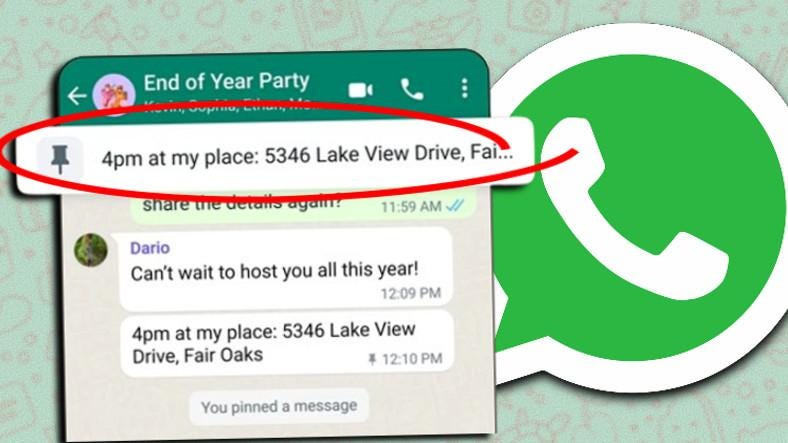
Understanding the Importance of Pinning
Pinning messages on WhatsApp is essential for organizing and accessing crucial information efficiently. By pinning messages in personal and group chats, users ensure that important details remain easily accessible and don’t get lost in the conversation flow. This feature enables users to highlight key announcements, important reminders, or vital discussions, allowing them to refer back to them conveniently whenever needed.
Accessing Personal and Group Chats
Accessing personal and group chats on WhatsApp is simple and intuitive. Users can navigate to the chat tab, where they’ll find a list of their ongoing conversations. Tapping on a chat opens it, displaying the entire conversation history. From here, users can send messages, view media, and interact with other participants.

Locating the Message to Pin
Locating a message to a pin on WhatsApp is straightforward. Within the chat, users can scroll through the conversation history to find the specific message they want to pin. Once located, they can press and hold on to the message until a menu appears. From this menu, they can select the option to pin the message.
Initiating the Pinning Process
To initiate the pinning process on WhatsApp, users simply need to locate the message they want to pin within the chat. Once found, they can press and hold on to the message until a menu appears. From this menu, they should select the option to pin the message. After confirming the action, the message will be pinned to the top of the chat, ensuring easy access and visibility for both personal and group conversations.
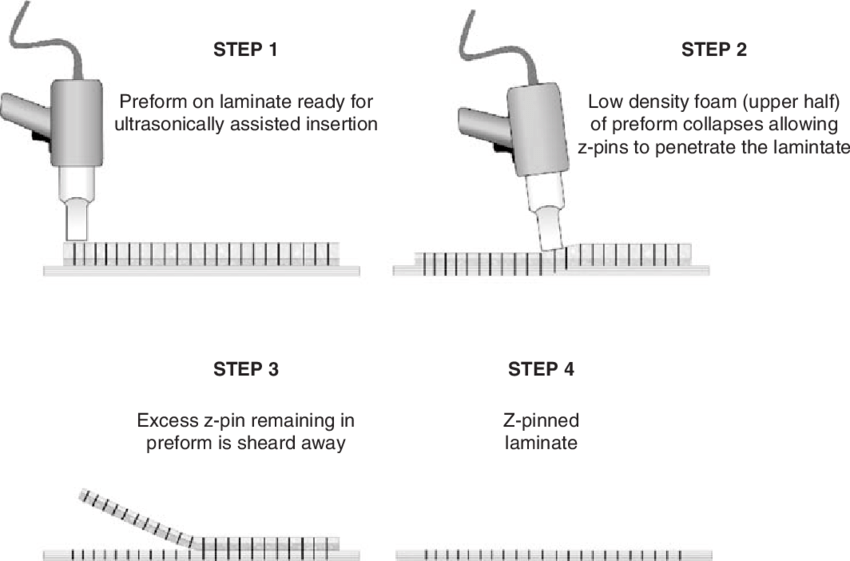
Pinning Messages in Personal Chats
In personal chats on WhatsApp, pinning messages is a convenient way to prioritize important information. Users can tap and hold on to the message they want to pin until a menu appears. Then, they should select the option to pin the message. Once pinned, the message will remain at the top of the chat, making it easily accessible for future reference.
Pinning Messages in Group Chats
WhatsApp, pinning messages streamline communication by highlighting important information for all members. To pin a message, simply tap and hold on the desired message until the menu appears, then select “Pin Message.” Once pinned, the message will be displayed prominently at the top of the group chat, ensuring that all members can easily access and reference it amidst the ongoing conversation.
Confirming the Pinned Message
After pinning a message on WhatsApp, users can confirm its placement at the top of the chat. Simply scroll to the beginning of the conversation to see the pinned message prominently displayed. This ensures that the important information is easily accessible to all participants. By confirming the pinned message’s position, users can verify that it has been successfully prioritized and remains visible for future reference within the chat.
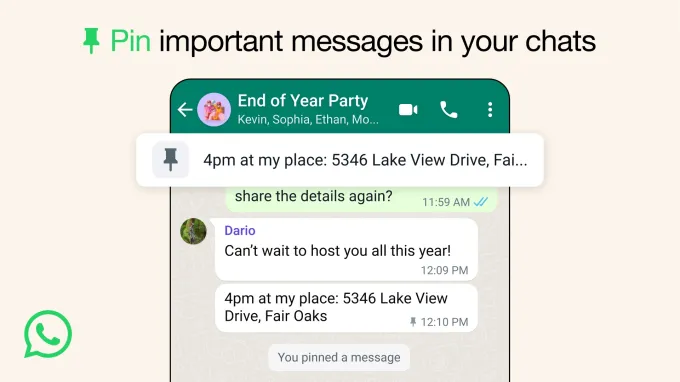
Unpinning Messages if Necessary
Unpin a message on WhatsApp, users can follow a simple process. First, navigate to the chat where the message is pinned. Then, tap and hold on to the pinned message until the menu appears. From the options provided, select “Unpin Message.” Once confirmed, the message will no longer be pinned and will return to its original position within the chat.
Benefits of Message Pinning
- Easy Access to Important Information: Pinning critical messages ensures they remain prominently displayed at the top of a conversation or channel, allowing users to quickly reference key announcements, updates, or project details without digging through the conversation thread.
- Enhanced Collaboration and Accountability: Pinned messages serve as visual reminders for pending tasks, action items, or discussions, keeping team members on the same page and fostering accountability by reducing the risk of overlooking important information.
- Improved Knowledge Management: Users can pin messages containing valuable insights, resources, or links to documents, creating a centralized repository of essential information within the messaging platform. This simplifies information retrieval and facilitates onboarding for new team members.
- Streamlined Organizational Communication: Administrators can highlight and prioritize important announcements or guidelines by pinning messages in group chats or channels with high message volumes. This ensures that critical information reaches all members promptly, minimizing confusion and improving overall communication efficiency.
Frequently Asked Questions
What are pinned messages in WhatsApp?
Pinned messages in WhatsApp allow users to prioritize important messages within a chat. By “pinning” a message, it stays at the top of the conversation, making it easily accessible for all participants.
How do I pin a message in a personal chat?
To pin a message in a personal chat, tap and hold the message you want to pin. Then, select the pin icon from the menu options that appear at the top of the screen. The message will now be pinned to the top of the chat.
Can I pin multiple messages in a personal chat?
No, in personal chats, you can only pin one message at a time. Pinning a new message will replace the previously pinned message.
How do I unpin a message in a personal chat?
To unpin a message in a personal chat, tap and hold the pinned message at the top of the chat. Then, select the unpin icon from the menu options that appear. The message will be unpinned and return to its original position in the chat.
Can I pin messages in group chats?
Yes, you can pin messages in group chats as well. Group chat participants can pin messages to the top of the group conversation for everyone to see.
How do I pin a message in a group chat?
To pin a message in a group chat, follow a similar process as in personal chats. Tap and hold the message you want to pin, then select the pin icon from the menu options. The message will then be pinned to the top of the group chat.
Is there a limit to how many messages can be pinned in a group chat?
Yes, there is a limit to the number of messages that can be pinned in a group chat. Currently, you can pin up to three messages in a group chat.
How do I view all pinned messages in a group chat?
To view all pinned messages in a group chat, simply scroll to the top of the chat window. Pinned messages will be displayed prominently at the top, allowing all group members to access them easily.
Can anyone unpin a message in a group chat?
Yes, any participant in a group chat can unpin a message that has been previously pinned. Simply tap and hold the pinned message, then select the unpin icon from the menu options.
Are pinned messages visible to new members joining a group chat?
Yes, pinned messages are visible to all members of a group chat, including new members who join later. Pinned messages serve as important announcements or references for everyone in the group.
Conclusion
Pin messages in both personal and group chats on WhatsApp enhances communication efficiency by prioritizing important information. Whether it’s a crucial detail in a personal conversation or a significant announcement in a group discussion, pinning messages ensures easy access and visibility for all participants.