WhatsApp stuck on your iPhone? Don’t fret; solutions are available. Follow these troubleshooting fixes to resolve the issue and restore WhatsApp functionality swiftly. Whether it’s a connectivity glitch or a software hiccup, these steps will guide you through resolving the problem effectively. Get back to enjoying seamless communication on WhatsApp with these simple solutions tailored for iPhone users.
Introduction to Addressing WhatsApp Stuck Issues on iPhone
WhatsApp connectivity issues on your iPhone? Fear not; solutions are at hand. Explore these troubleshooting techniques tailored specifically for iPhone users to resolve the issue promptly. Whether it’s a temporary glitch or a more persistent problem, these steps will help restore seamless functionality to your WhatsApp.
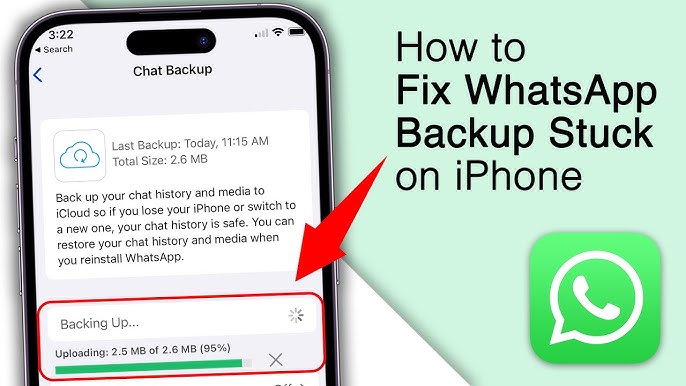
Understanding Common Scenarios Where WhatsApp Gets Stuck
Exploring common scenarios where WhatsApp encounters glitches is essential for troubleshooting. Instances like poor network connections, outdated app versions, or software conflicts often lead to the app getting stuck. Additionally, issues with device settings or insufficient storage can hinder WhatsApp’s performance.
Restarting WhatsApp: Initial Troubleshooting Step
Restarting WhatsApp serves as the initial troubleshooting step for resolving various issues. This simple action can often rectify minor glitches or temporary connectivity problems. To restart WhatsApp on your device, close the app completely and then reopen it. This process refreshes the app’s connection to the server and clears any temporary data that may be causing the issue. If the problem persists after restarting, further troubleshooting steps may be necessary to resolve the issue effectively.
Checking for App Updates in the App Store
Regularly checking for app updates in the App Store is crucial to ensuring optimal performance and security of your apps. To do so, open the App Store on your device and navigate to the “Updates” tab. Here, you’ll find a list of available updates for your installed apps, including WhatsApp. Tap the “Update” button next to WhatsApp (if available) to install the latest version. Keeping your apps up to date helps resolve bugs and vulnerabilities, improving overall functionality.

Restarting Your iPhone to Resolve System Glitches
Restarting your iPhone is an effective method for resolving various system glitches. To do so, press and hold the power button until the “slide to power off” slider appears. Drag the slider to turn off your iPhone completely. After a few moments, press and hold the power button again until the Apple logo appears, indicating that your iPhone is restarting.
Force Quitting WhatsApp and Relaunching It
Force quitting WhatsApp and relaunching it can resolve minor issues with the app. To force quit WhatsApp on an iPhone, double-click the home button to bring up the app switcher, then swipe up on the WhatsApp preview to close it. After force quitting, reopen WhatsApp from the home screen. This action refreshes the app’s state and can often resolve temporary glitches or freezes.
Verifying Internet Connection Stability
Verifying internet connection stability is crucial for ensuring uninterrupted WhatsApp usage. To do so, try accessing other websites or apps that require an internet connection on your device. If these function normally, your internet connection is likely stable. However, if you experience delays or interruptions, troubleshoot your Wi-Fi or cellular data connection.
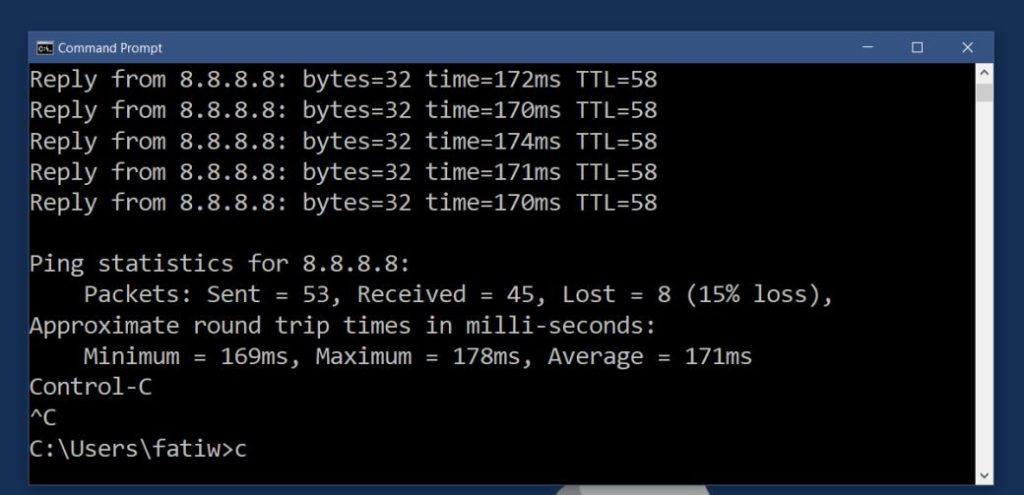
Clearing WhatsApp Cache and Data
Clearing WhatsApp cache and data can resolve various issues with the app. On an iPhone, go to Settings > WhatsApp > Storage > Clear Storage. This action removes temporary files and data that may be causing problems. However, note that clearing data will delete your chat history, so ensure you’ve backed up important chats beforehand.
Reinstalling WhatsApp on Your iPhone
Reinstalling WhatsApp on your iPhone can resolve persistent issues with the app. To do so, first, delete the WhatsApp application from your device. Then, visit the App Store, search for WhatsApp, and reinstall it. After reinstalling, open WhatsApp and follow the prompts to verify your phone number and restore your chat history if applicable.
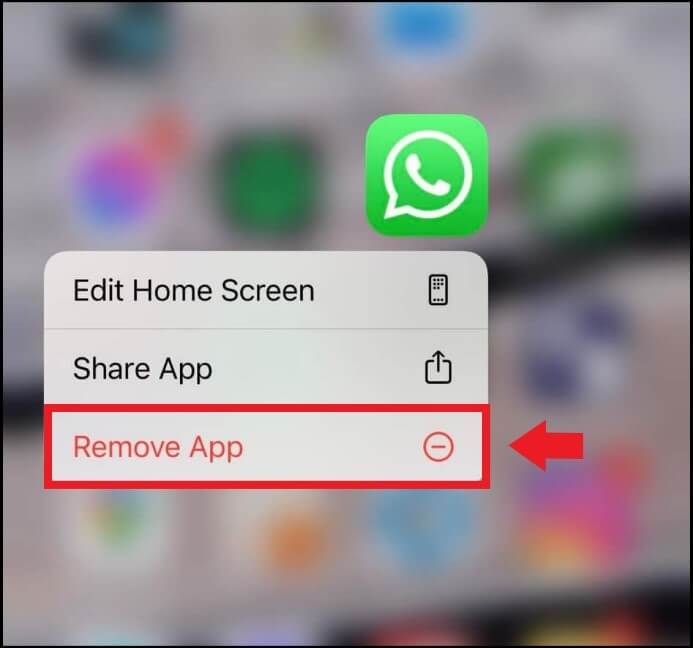
Updating iOS to the Latest Version
Updating your iPhone’s operating system (iOS) to the latest version can often resolve compatibility issues and improve overall device performance. Additionally, keeping your iOS up to date ensures that you have the latest security patches and bug fixes, which can help resolve issues with apps like WhatsApp. Here’s how to update iOS on your iPhone.
Contacting WhatsApp Support for Further Assistance
- In-App Support: Open the WhatsApp app on your iPhone and navigate to “Settings” > “Help” > “Contact Us.” From there, you can submit a support request directly within the app.
- WhatsApp FAQ: Before reaching out to support, you may find answers to your questions in the WhatsApp FAQ section. The FAQ covers common issues, troubleshooting tips, and information about WhatsApp features.
- Online Support: Visit the WhatsApp website and navigate to the support section. Here, you’ll find additional resources, including troubleshooting guides, community forums, and contact information for reaching out to support via email.
- Social Media Channels: WhatsApp may also provide support through its official social media channels, such as Twitter or Facebook. You can check for updates, announcements, and contact information on these platforms.
- Provide Details: When contacting WhatsApp Support, be sure to provide detailed information about the issue you’re experiencing, including any error messages, screenshots, or steps to reproduce the problem. This will help support agents diagnose and resolve the issue more efficiently.
- Follow-up: After submitting a support request, monitor your email or the WhatsApp app for updates from support agents. They may reach out to you for additional information or provide instructions on how to resolve the issue.
Frequently Asked Questions
What causes WhatsApp to get stuck on an iPhone?
WhatsApp may get stuck due to various reasons such as poor network connectivity, outdated app version, or software glitches.
How can I troubleshoot WhatsApp being stuck on my iPhone?
Troubleshooting steps include restarting WhatsApp, checking for app updates, and ensuring a stable internet connection.
Can updating iOS resolve WhatsApp issues on an iPhone?
Yes, updating iOS to the latest version can often resolve compatibility issues and improve app performance.
Is force quitting WhatsApp helpful in fixing the issue?
Yes, force quitting WhatsApp and relaunching it can sometimes resolve temporary glitches with the app.
Should I consider reinstalling WhatsApp on my iPhone?
Reinstalling WhatsApp can be effective in resolving persistent issues with the app.
How can I ensure a stable internet connection for WhatsApp?
Verifying Wi-Fi or cellular data connectivity and restarting your router can help ensure a stable internet connection.
What are the benefits of clearing WhatsApp cache and data?
Clearing WhatsApp cache and data can resolve various issues and free up storage space on your iPhone.
How do I update iOS to the latest version on my iPhone?
You can update iOS by going to Settings > General > Software Update on your iPhone.
Is contacting WhatsApp Support necessary if the issue persists?
Yes, if troubleshooting steps do not resolve the issue, contacting WhatsApp Support for further assistance is recommended.
Where can I find additional support for WhatsApp issues on my iPhone?
Additional support can be found within the WhatsApp app, on the WhatsApp website, or through community forums and social media channels.
Conclusion
WhatsApp on your iPhone can be frustrating, but with the right troubleshooting steps, most problems can be resolved effectively. By following the provided fixes, such as updating iOS, force quitting WhatsApp, or reinstalling the app, you can often restore functionality and enjoy uninterrupted messaging.